Posted 2016-03-09
Our BrowserStack Review
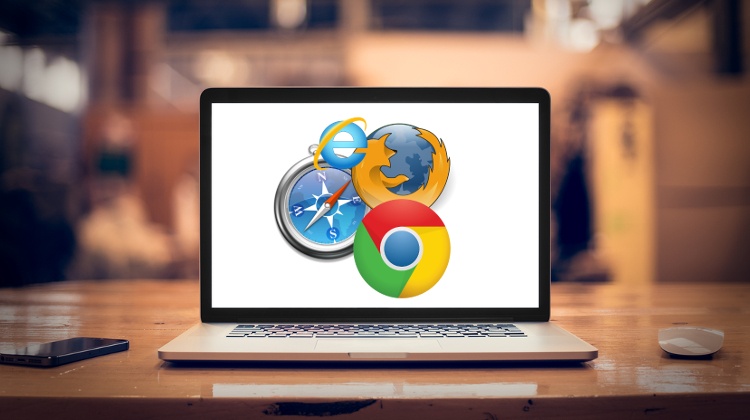
Find out why we chose BrowserStack for our cross-browser compatibility testing needs.
Back in the early 2000s, multi-browser testing wasn’t really a thing. Nearly 90% of web surfers used Internet Explorer, and most of them had a Windows-based computer. All you had to do was make sure your site looked good on that setup, and you were golden.
Today, though, customers look at your site through hundreds of combinations of browsers, devices, and operating systems. Sure, the majority of Internet users have shifted over to the Google Chrome browser (69%, according to w3schools.com), but the browser is only one piece of the puzzle. If you want to make sure your site looks good and retains functionality across all channels, you're going to have to do some testing.
(This is especially true in the personal finance industry, where a single bug can scare a person out of punching their personal and banking information into your website.)
That’s why we decided to invest in cross-browser compatibility software.
Choosing the Right Product
When we first set out to find software to help us test our websites across different browsers and devices, we were surprised at how many options there were. We heard good things about Ghostlab, so we tried that one first.
We liked that Ghostlab lets you view and use a page through several different browsers simultaneously. The pricing was good, too. But in the end, we felt like the product didn’t offer enough features to meet our needs.
Here were the features that we wanted from a browser/device tester:
- Mobile testing – This was a major one for us. Our studies show that more and more users have gone mobile, so we wanted to be able to test across a variety of mobile devices.
- Up-to-date browsers/devices – The most current version (whether it be software or hardware) tends to be the most popular. That’s where we wanted to start our testing.
- Basic developer tools – We wanted the program to be able to automatically find errors for us.
- Ability to easily switch between browsers/devices – With so many desktop and mobile browsers out there, we wanted to be able to quickly switch between them while testing.
We looked at Sauce Labs, Broswershots, CrossBrowserTesting, Broswera, Broswerling, and Spoon, but we didn’t find the right fit until we tried BrowserStack.
What It's Like to Use BrowserStack
We’ve been using BrowserStack for a few months now. There’s a lot we like and a few things we don’t.
Let’s start with the user homepage – the screen that lets you choose between BrowserStack’s enormous selection of browsers and devices. Here’s what it looks like:
You start by selecting from Android, Windows Phone, iOS, Windows 10, Windows 8.1, Windows 8, Windows 7, Windows XP, OS X El Capitan, OS X Yosemite, OS X Mavericks, OS X Mountain Lion, OS X Lion, and OS X Snow Leopard.
(For now, BrowserStack doesn’t officially support Linux. According to w3schools.com, currently, about 5.6% of Internet users use a Linux-run machine. So, hopefully, BrowserStack will add Linux soon.)
From there, you choose the device and browser you want to test. For example, if you select Windows 10, you’ll be presented with a slew of browser options.
If you find yourself using the same combination over and over, you can drag it to the “Drag to add to Quick Launch” section, and that option will show up on your Quick Launch screen.
After you choose a browser, the web-based system will launch it right on your browser. You don’t need to download any extra software.
Then, you’ll be able to test any site you want, and it’ll look and react just like you were actually using the setup you selected.
You can use the BrowserStack toolbox to resize your test screen and see how a site looks at different resolutions. We like to look at the latest stats on screen size when using this feature.
The toolbox has a variety of other features as well. It lets you “capture a bug” by taking a quick screenshot of the page you’re on. The “Issue Tracker” lets you chronicle your bugs to increase troubleshooting efficiency. But the most useful part of the toolbox is the “SWITCH” button, which lets you quickly change to a different device or browser, all without leaving the page you’re testing.
It takes several seconds for BrowserStack to launch the new browser, which can get tedious during a long day of testing, but since the system is providing live, web-based testing, it’s hard to imagine how it could go much faster than it does.
The system allows for debugging thanks to pre-installed developer tools like Microsoft Script Debugger, Firebug Lite, and more.
As we said earlier, mobile is a very big deal to us. BrowserStack delivers in a big way by providing both mobile emulators and connections to physical devices.
The physical devices take a little time to load (if you’re in a hurry, the emulators are faster), but it’s nice to know that you’re seeing your site through an actual mobile device.
Here’s what our site looks like through an iPhone 6S Plus, as shown through BrowserStack:
You can scroll through the site using your mouse pointer in place of your finger. Scrolling isn’t as fluid as with an actual touchscreen, but for our purposes, it gets the job done. You can use the toolbox to switch orientation.
Pro Tip: Be sure to click on the little gear icon in the toolbox to select your monitor size. This will make it so the phone is shown in actual size on your screen. (For some reason, they don't have a 23-inch option, so it doesn't work fully for our screens.) You’ll also find the “idle session timeout” dropdown in this box. The “five minutes” default was a little short for us, so we bumped it up to 15 minutes.
BrowserStack has tablet options, too, including the iPad Air 2, iPad 4, iPad Mini 3, Nexus 9, and Galaxy Tab 4, amongst others.
At first, we were a little skeptical that BrowserStack was using actual physical devices for mobile testing. So we clicked the home button and opened up the phone’s camera app. There was a fuzzy image for a second until someone’s hand quickly covered up the camera. So yeah, these are physical devices, alright.
What We Didn’t Like
BrowserStack isn’t perfect. Here are a few of the biggest issues:
- Sometimes, the display gets blurry. This can happen when you’re viewing high-resolution images or moving graphics. It’s annoying.
- Mobile scrolling can be pretty frustrating. The screen can get pixelated, and at times, we weren’t sure if there was an issue with our site or with BrowserStack.
- After using Ghostlab, we really miss being able to view a few different browsers simultaneously. This would be a great feature to see added to BrowserStack.
- Some of the “tools” available to you are actually just third-party services that you can use without a BrowserStack subscription.
- At $39/month ($29/month if you go with annual billing) for a single “Live” user license, the pricing is a little steep. You can easily find other options with fewer features for around half as much.
None of these issues are dealbreakers for us. Until someone figures out how to do mobile testing better, we’ll stick with BrowserStack.
Summary
4.5/5 Stars
BrowserStack offers an easy-to-use platform for testing your site across a wide range of devices and browsers. It includes mobile devices (including tablets) and lets you test through actual physical devices, increasing the chances that you’ll encounter issues that actual customers might stumble across. It’s our top pick for cloud-based, live website testing.
If you have any questions about our experience with BrowserStack, please feel free to reach out. We know this is an important decision for any company with a website, so we’d be happy to help in any way we can.